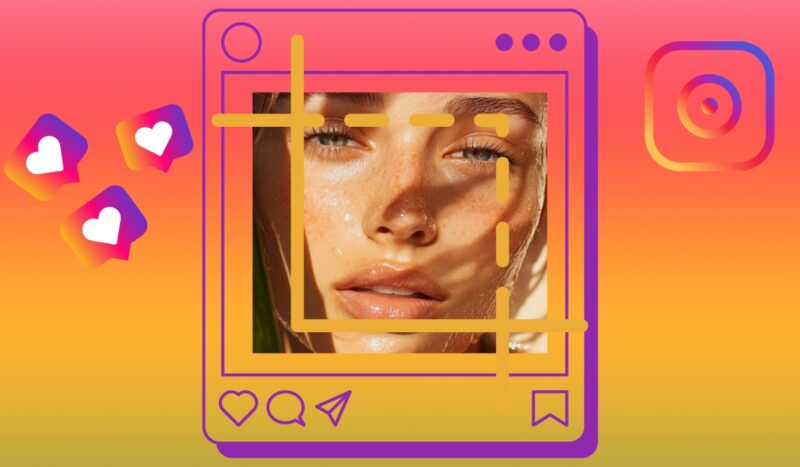Instagram has a habit of trimming photos, causing parts of images to go missing. For photographers and casual users alike, that can ruin a carefully framed shot.
Aspect ratios are the key. If a photo doesn’t meet Instagram’s preferred size—especially after the 2025 update emphasizing the 4:5 vertical grid—cropping becomes inevitable.
Fortunately, multiple techniques make it possible to post entire photos without sacrificing a single pixel.
Method #1: Use Instagram’s Built-in Resize Tool
@macnair.mia I’m tired of seeing stories that don’t fill my screen — if you’re trying to go on Instagram, you need to be using the correct aspect ratio. @Picsart so easy & has the exact ratios already prepped for you 🫶🏼 #picsart #sponsored #picsartpartner #howtogrowonig #contentcreator #microinfluencers ♬ original sound – mia macnair
Instagram’s built-in resize feature offers a fast solution when aiming to post an image without cropping.
Once inside the posting interface, tapping the “expand” icon in the lower-left corner of the image preview instantly resizes the image to fit Instagram’s maximum allowable dimensions.
The tool primarily supports vertical photos with an aspect ratio up to 4:5, which aligns with Instagram’s preferred portrait format.
Manually pinching outward on the photo can help adjust the view further. The action pulls the image back, often revealing more of the original shot. When the image doesn’t match Instagram’s frame precisely, the app compensates by adding automatic padding to fill in the gaps.
- Black or white bars may appear around the image.
- While zooming out works for many photos, extremely tall or wide images may still face slight trimming.
- Users cannot customize padding colors within the native app.
This method is especially convenient for users wanting a quick solution without switching apps.
| Pros | Cons |
|---|---|
| Fast and intuitive interface | No ability to choose padding color or placement |
| No need to download or learn additional software | Still restricted by Instagram’s 4:5 aspect ratio limitation |
| Ideal for casual users sharing everyday photos | Some images may still lose minor edge details |
Method #2: Add Borders to Your Photos
Borders offer a practical solution when trying to post a full photo on Instagram without letting the platform crop it. By expanding the canvas and surrounding the image with padding, any photo—square, wide, or tall—can fit Instagram’s required 4:5 vertical format.
Editing tools such as Canva, Photoshop, and Snapseed simplify the process. These platforms allow users to add solid color or blurred edges around the image to fill the required space.
Most apps automatically center the image on a new canvas and generate the additional padding based on selected settings.
Background choice influences the visual impact. A well-matched background maintains cohesion without distracting from the subject.
- White bars: Clean and minimalist
- Black bars: High contrast and dramatic
- Blurred edges: Matches the image’s tones and textures
Most apps offer automatic alignment, meaning less manual adjustment is needed. Workflow becomes faster and less prone to errors.
Here are the recommended tools to create these effects:
| Tool | Key Features |
|---|---|
| Canva |
|
| Photoshop |
|
| Snapseed |
|
Method #3: Use Third-Party Resizer Tools
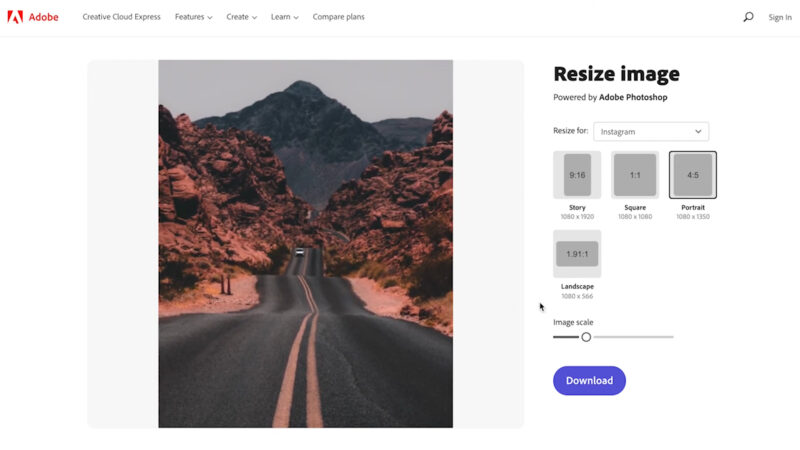
Third-party resizer tools provide an easy way to post full photos on Instagram without triggering automatic cropping. These web-based solutions are especially helpful for users who want more control over padding styles and sizing without dealing with professional design software.
One of the most popular free tools is SimpleImageResizer.com, which streamlines the entire resizing process. It works directly in the browser and doesn’t require a download or sign-up.
- Upload your image: Drag and drop or browse files.
- Select aspect ratio: Choose 4:5 to fit Instagram’s ideal portrait dimensions.
- Pick a background fill: Choose between white, black, or blurred padding to maintain visual balance.
- Download the final image: Instantly saves a resized version to your device, ready for posting.
This method is especially practical for quick edits or bulk adjustments. Here’s what it offers:
- Bulk resizing support: Upload and resize up to five images at once, perfect for users managing multiple posts.
- Background flexibility: Control padding styles to match the tone of the photo or your Instagram feed.
- No watermark or forced branding: Clean output with no overlays or logos.
Another strong option is Adobe Express Resizer, ideal for those who want more manual control but still prefer a lightweight interface. It allows users to:
- Tailor the crop to fit Instagram requirements.
- Choose the exact color or blur effect for image borders.
- Rotate, sharpen, or slightly adjust exposure before exporting.
No app installation is required, making both options ideal for mobile or desktop users who want a smooth, no-fuss experience. These tools offer flexibility while helping maintain full image visibility in every Instagram post.
Method #4: Use Carousel Posts for Full-Width Images
View this post on Instagram
Large horizontal visuals and tall portrait shots often don’t conform to Instagram’s strict frame limits.
Carousel posts provide a clever workaround by splitting a single photo into multiple panels that upload in sequence. Viewers swipe through them in order, revealing the full image piece by piece.
Tools like PineTools, 9square, or PhotoSplit make it easy to break down a wide or tall image into aligned slices.
- Preserved resolution: Each segment retains original image sharpness.
- Sequential storytelling: Ideal for visual narratives, product showcases, or scenic compositions.
- More engagement: Users spend more time swiping, boosting visibility through algorithmic favor.
Use this method when sharing panoramic views, wide group photos, or vertical art pieces that lose impact when cropped.
Method #5: Resize Directly from Your Phone’s Gallery
Phones today come equipped with editing tools that simplify resizing for Instagram posts.
There’s no need to download another app when built-in features offer quick cropping based on the 4:5 aspect ratio.
On iOS, follow these steps:
| iOS Steps | Android Steps |
|---|---|
| Open the photo | Open the image |
| Tap Edit | Tap Edit |
| Choose Crop | Use Crop Tool |
| Tap Aspect Ratio | Tap Aspect Ratio |
| Select 4:5 | Choose 4:5 |
Key advantages of using phone galleries include:
- Instant access without external downloads
- Fast adjustments during posting
- Simple layout for beginners
Ideal for one-off posts where speed is more important than customization.
Method #6: AI-Powered Tools like Predis.ai
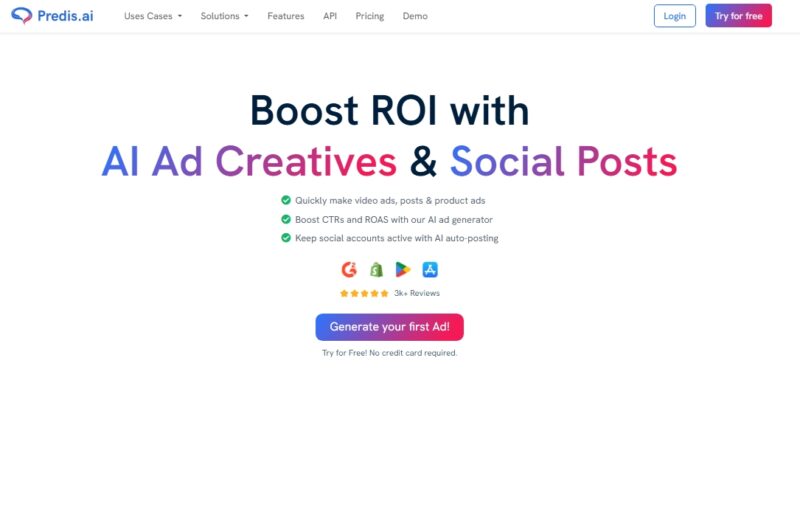
AI-driven tools like Predis.ai take photo preparation to the next level.
Designed for content creators and social media managers, Predis.ai automatically adjusts uploaded images to meet specific platform requirements, Instagram included.
- Auto-resizing for platform-specific dimensions (Instagram, Facebook, LinkedIn, etc.)
- Smart padding suggestions to preserve key elements
- Aspect ratio correction without sacrificing important visual details
- Bulk upload and processing for efficient workflow
- Post-scheduling built into the same platform
Use this method when consistency, scale, and professional formatting matter. Perfect for managing business accounts, product campaigns, or branded content on a tight schedule.
The Bottom Line
Posting full photos on Instagram is no longer a struggle. Every method—from Instagram’s own tools to AI-driven platforms—caters to different needs.
Choose the approach that saves time or gives the most creative control. With the right technique, every detail gets its place on the feed.