A capture card might seem like a complicated device, but it is a powerful tool that allows people to record or stream high-quality video content easily. Gamers use it to share their best moments online, content creators rely on it to produce professional tutorials, and others use it to broadcast live events with clear visuals. If you have ever wondered how streaming looks so smooth and polished, a capture card is often the secret behind it.
This article explains what a capture card is, how it works, and why it might be the perfect solution for anyone interested in creating or sharing better content.
What Does a Capture Card Do?

A capture card is a device designed to capture video and audio signals from an external source and transfer them to a computer for processing, recording, or streaming. It serves as a bridge between devices, ensuring smooth video and audio transfer without compromising quality.
Key Functions
- Capturing Content: Records video and audio from devices like gaming consoles, cameras, or PCs.
- Real-Time Processing: Transfers raw signals to a computer for encoding and streaming.
- Pass-Through Support: Allows users to view live content on their display while recording or streaming.
Why do People Use it?
- For gaming, it ensures that gameplay stays smooth and lag-free during streaming.
- Content creators use it to produce high-quality tutorials, presentations, or reviews.
- It allows recording and live broadcasting from cameras or other external devices.
How a Capture Card Works?
A capture card operates by receiving signals from an external source, converting them into digital data, and then sending this data to a computer for further processing. This enables seamless streaming or recording without overloading the source device.
The Process Explained
- Input Connection: Devices like gaming consoles or cameras connect to the card using HDMI or similar cables.
- Signal Conversion: The card converts raw video and audio into a format the computer can process.
- Output Connection: The processed signals pass to the computer for encoding or live streaming.
Additional Insights
- External Capture Cards: These connect to devices via USB and are easy to set up.
- Internal Capture Cards: Installed inside PCs using PCIe slots, offering higher performance.
- Pass-Through Capability: Ensures you can continue viewing content on your monitor without delay.
Benefits of Using
- Offloads processing from the gaming console or PC, preventing lag.
- Provides compatibility with streaming platforms like Twitch and YouTube.
- Ensures higher quality recordings and streams compared to built-in options.
Different Types of Capture Cards
Capture cards come in a variety of forms, catering to different setups and requirements. Choosing the right one depends on the type of content you want to capture, the devices you are using, and your preferred level of performance.
1. External Capture Cards

- Connect via USB, USB-C, Thunderbolt, or other external ports.
- Designed for portability and ease of use, making them ideal for users who switch between setups.
Examples
-
- Elgato HD60 X: Compact, supports 1080p at 60 FPS and 4K pass-through.
- AVerMedia Live Gamer Portable 2 Plus: Allows PC-free recording with an SD card slot.
- Razer Ripsaw HD: Dual-channel audio mixing for game and chat audio, 1080p at 60 FPS with 4K pass-through.
- NZXT Signal HD60: Affordable option for beginners, supports 1080p at 60 FPS.
2. Internal Capture Cards

- Installed directly into a PCIe slot on a desktop computer.
- Provide better performance due to higher data transfer rates.
Examples
-
- Elgato 4K60 Pro MK.2: Supports 4K HDR recording at 60 FPS and ultra-low latency.
- EVGA XR1 Pro: Certified for OBS Studio, supports 4K HDR pass-through and 1080p recording.
- AVerMedia Live Gamer 4K: Allows high-performance recording at up to 4K HDR at 60 FPS.
3. Specialized Capture Cards
For Consoles
Designed to capture gameplay from devices like PlayStation, Xbox, or Nintendo Switch.
-
- Elgato Game Capture HD60 S+: Plug-and-play setup with support for consoles.
- Mirabox HSV321: Budget-friendly option for basic console recording.
For Cameras
Capture cards compatible with DSLR or mirrorless cameras for streaming and professional video recording.
-
- Blackmagic Design ATEM Mini: Ideal for live production with multiple camera inputs.
- Cam Link 4K: Compact and optimized for connecting a camera as a webcam.
PC-to-PC Capture
Used in dual-PC setups for offloading streaming and recording tasks.
-
- AVerMedia Live Gamer Duo: Allows dual HDMI input, perfect for multi-PC setups.
Comparison
| Feature | External Capture Cards | Internal Capture Cards | Specialized Options |
|---|---|---|---|
| Portability | High | None | Depends on device type |
| Ease of Installation | Simple plug-and-play | Requires opening the PC case | Varies by device |
| Performance | Good, limited by USB speed | High, direct PCIe connection | Optimized for specific tasks |
| Price Range | $100–$250 | $200–$400 | $150–$500+ |
| Compatibility | Ideal for laptops or portable setups | Best for desktops | Works with specific devices (e.g., cameras, consoles) |
Tips for Choosing the Right One
- Resolution and Frame Rate: Choose cards that match your streaming needs (e.g., 1080p at 60 FPS or 4K HDR).
- Input/Output Ports: Ensure compatibility with your devices (HDMI, USB-C, etc.).
- Software Support: Verify compatibility with OBS Studio or other preferred software.
Comparing Capture Cards and Software
Capture cards and recording software both allow video capture and streaming, but their capabilities and limitations differ significantly.
Advantages of Capture Cards
- Do not depend heavily on PC resources.
- Provide higher quality with minimal lag.
- Enable recording from devices without built-in streaming features, like older consoles or cameras.
Advantages of Software
- Free or low-cost options, making them budget-friendly.
- Built into some operating systems and consoles, offering basic functionality.
- Great for casual users or non-intensive recording tasks.
Key Differences
| Feature | Capture Cards | Software |
|---|---|---|
| Performance | High-quality and lag-free | Dependent on PC power |
| Cost | Requires hardware purchase | Often free or low cost |
| Compatibility | Works with most devices | Limited to system specs |
| Use Case | Professional streaming | Casual recording needs |
Reasons to Use a Capture Card
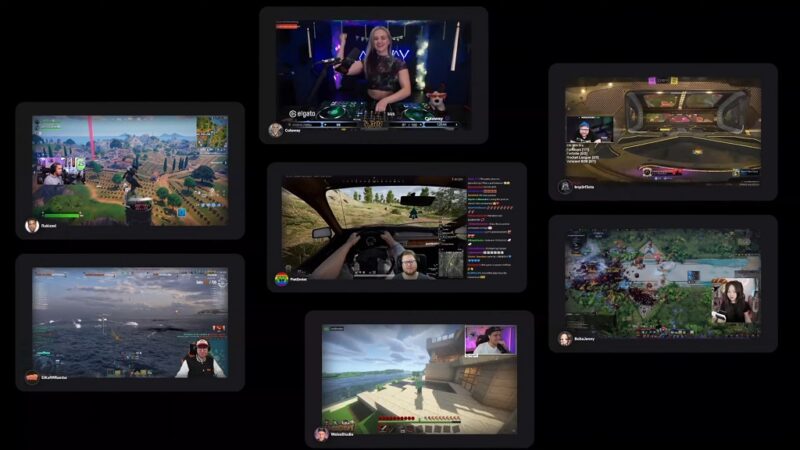
A capture card is not always necessary, but it is essential for certain applications. Knowing when to use one helps you decide if it is the right tool for your setup.
Situations Requiring One
- Professional Streaming: Ensures higher quality and smoother gameplay during live streams.
- Dual-PC Setups: Offloads streaming tasks to a second computer, maintaining gaming performance.
- Recording Console Gameplay: Captures footage from devices without native streaming features.
- High-Quality Content Creation: Produces videos with better resolution and audio clarity.
Benefits Over Built-In Streaming Options
- Higher quality output with reduced system strain.
- Compatibility with multiple devices and platforms.
- Greater flexibility for editing and post-production.
Steps to Set Up a Capture Card
Setting up a capture card might seem intimidating, but following a clear process simplifies the task.
Step-by-Step Guide for External Capture Cards
- Connect the HDMI cable from the source device (console or camera) to the card’s input port.
- Connect another HDMI cable from the card’s output port to your display device (monitor or TV).
- Use a USB cable to connect the capture card to your computer.
- Install the required drivers and software from the manufacturer’s website.
- Open your recording or streaming software and select the capture card as the video input device.
Step-by-Step Guide for Internal Capture Cards
- Locate an empty PCIe slot on your motherboard and carefully insert the capture card.
- Secure the card with screws to keep it in place.
- Connect the HDMI cables as described above.
- Install drivers and compatible software.
- Test the card by recording or streaming a short video.
Factors to Consider Before Buying
Choosing a capture card requires careful evaluation of your needs and the device’s specifications. Making the right choice ensures a seamless streaming or recording experience.
1. Resolution and Frame Rate
-
- Look for cards supporting your desired resolution (1080p, 4K) and frame rate (30 or 60 FPS).
- For future-proofing, select a card with 4K pass-through even if you currently stream in 1080p.
2. Compatibility
-
- Ensure the card works with your gaming console, camera, or PC setup.
- Verify operating system compatibility, especially for macOS or Linux users.
3. Connectivity
-
- External cards usually use USB or USB-C ports, while internal cards require PCIe slots.
- Check your setup for available ports and cables.
4. Software Support
-
- Confirm the card integrates with streaming software like OBS Studio, XSplit, or proprietary software.
5. Budget and Features
-
- Entry-level cards are ideal for beginners, while advanced users may need features like HDR recording or low latency.
- Example: Affordable options include NZXT Signal HD60, while high-end options like Elgato 4K60 Pro cater to professionals.
Best Capture Cards for Beginners

For newcomers to streaming or content creation, choosing a beginner-friendly capture card makes setup and operation simple while delivering good quality.
Elgato HD60 S
-
- Supports 1080p at 60 FPS with low latency.
- User-friendly interface and broad software compatibility.
AVerMedia Live Gamer Mini
-
- Compact design with plug-and-play functionality.
- Ideal for entry-level streamers with a budget.
Razer Ripsaw HD
-
- Provides 4K pass-through for a sharp gaming experience.
- Intuitive setup for first-time users.
FAQs
Can a Capture Card Work Without an Internet Connection?
Yes, a capture card can function without an internet connection. It can record gameplay or video content to a local storage device, such as a computer or an SD card, for later editing or uploading. However, live streaming will require an active internet connection.
Do Capture Cards Affect Game Performance?
Capture cards themselves do not impact game performance since they process video signals externally. However, if you are using a single-PC setup for both gaming and streaming, system resources like CPU and GPU usage might be affected by the streaming software, not the capture card.
Are There Capture Cards Specifically for Mobile Devices?
Yes, some capture cards can record and stream content from mobile devices. They often require additional adapters, like HDMI converters for smartphones or tablets, to connect them to the capture card. Examples include devices compatible with Android and iOS.
Can Capture Cards Record Audio Separately?
Most capture cards can record audio directly from the input source, but they can also allow you to connect external microphones or audio mixers. This feature is useful for adding commentary or background music to your recordings.
The Bottom Line
Capture cards are essential tools for those who want to elevate the quality of their video recordings or live streams. They provide seamless video and audio capture, reduce system strain, and allow for professional-grade content creation. By choosing the right capture card and setting it up correctly, you can unlock new possibilities for streaming, gaming, or creative projects.

